<前端技术>css代码段
目录:
鼠标放上去会有边框
<!DOCTYPE html>
<html lang="en">
<head>
<meta charset="UTF-8">
<title>Title</title>
<style>
.ele{
background-color: #dddddd;
}
.ele:hover{
border: 2px solid red;
}
</style>
</head>
<body>
<div class="ele">
<div>123</div>
<div>123</div>
</div>
</body>
</html>
实现的方式是通过鼠标放在上边的hover效果,增加了一个2px的红色边框实现的。
展示效果
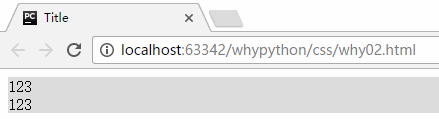
但是有一个问题,增加了边框,会移动2px,解决方式可以给其增加一个透明的边框
<head>
<meta charset="UTF-8">
<title>Title</title>
<style>
.ele{
background-color: #dddddd;
border: 2px solid transparent;
}
.ele:hover{
border: 2px solid red;
}
</style>
</head>
<body>
<div class="ele">
<div>123</div>
<div>123</div>
</div>
</body>
展示效果
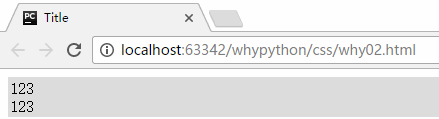
鼠标放上去会有其他的显示
<!DOCTYPE html>
<html lang="en">
<head>
<meta charset="UTF-8">
<title>Title</title>
<style>
.touch{
width: 200px;
height: 200px;
overflow: hidden;
position: relative;
}
.touch .content{
position:absolute;
top: 0;
left: 0;
right: 0;
bottom: 0;
color: white;
text-align: center;
visibility: hidden;
background: rgba(0,255,0,.3);
}
.touch:hover .content{
visibility: visible;
}
.touch .content .c1{
font-size: 32px;
padding: 30px 0;
}
</style>
</head>
<body>
<div class="touch">
<div><img src="a.png"></div>
<div class="content">
<div class="c1">why</div>
<div class="c2">python自动化运维</div>
</div>
</div>
</body>
</html>
- overflow: hidden;图片的显示根据规定高度显示,如果超过该高度会进行裁剪。
- visibility: hidden;元素隐藏
实现的方式是通过content类的div标签通过hover伪类实现鼠标放上去显示我们想要的展示,两个div标签通过position的relative和absolute实现嵌套,将上右下左的距离设置为0px占满窗体,然后c1和c2只是用来显示不同大小字体使用的。
展示效果
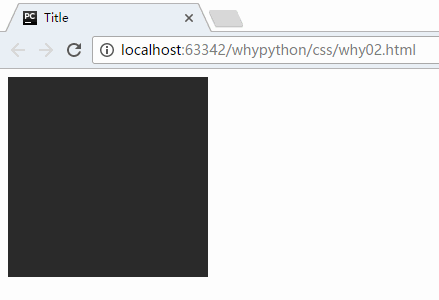
固定
<!DOCTYPE html>
<html lang="en">
<head>
<meta charset="UTF-8">
<title>Title</title>
</head>
<body>
<div style="height: 2000px; background-color: red">
<div style="position: relative; background-color: green; width: 500px; height: 130px; margin: 0 auto;">
<div style="position: absolute; left: 0; bottom: 0; width: 40px; height: 40px; background-color: pink;"></div>
</div>
</div>
<div style="position: fixed; right: 10px; bottom: 10px; width: 40px; height: 40px; background-color: violet;"></div>
</body>
</html>
- 固定在右下角通过
<div style="position: fixed; right: 10px; bottom: 10px; width: 40px; height: 40px; background-color: violet;"></div>实现,fixed进行固定并且飘起来了,距离右下角10px,长宽为40px,背景颜色为violet。
展示效果
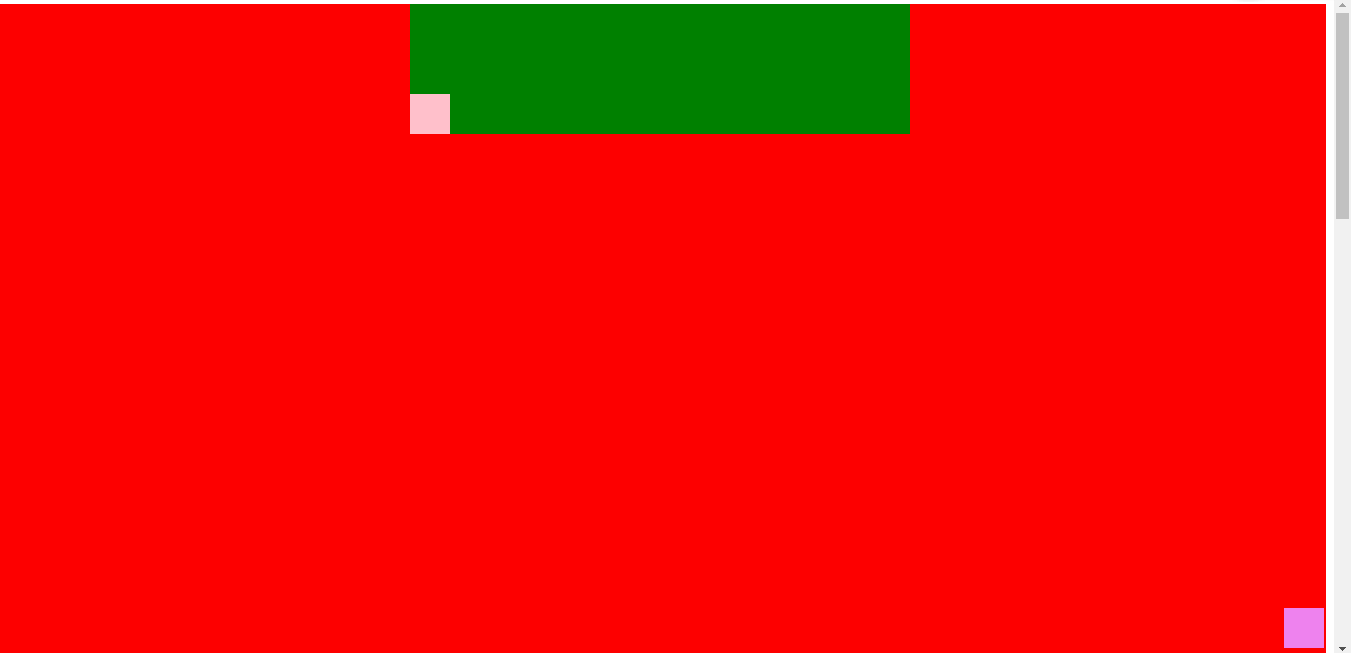
通过边框画三角形
<!DOCTYPE html>
<html lang="en">
<head>
<meta charset="UTF-8">
<title>Title</title>
<style>
.up{
border-top: 30px solid red;
border-right: 30px solid yellow;
border-bottom: 30px solid blue;
border-left: 30px solid green;
display: inline-block;
}
</style>
</head>
<body>
<div class="up"></div>
</body>
</html>
通过border的反复覆盖实现。
展示效果
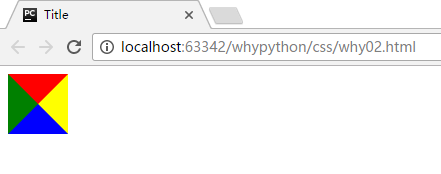
<!DOCTYPE html>
<html lang="en">
<head>
<meta charset="UTF-8">
<title>Title</title>
<style>
.up{
border-top: 30px solid red;
border-right: 30px solid transparent;
border-bottom: 30px solid transparent;
border-left: 30px solid transparent;
display: inline-block;
}
</style>
</head>
<body>
<div class="up"></div>
</body>
</html>
只显示一个就通过其他三个为透明即可。
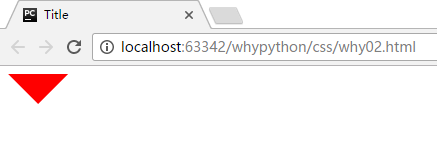
<!DOCTYPE html>
<html lang="en">
<head>
<meta charset="UTF-8">
<title>Title</title>
<style>
.c1{
border: 30px solid transparent;
border-top: 30px solid red;
margin-top: 40px;
display: inline-block;
}
.c1:hover{
border: 30px solid transparent;
border-bottom: 30px solid red;
margin-top: 10px;
}
</style>
</head>
<body>
<div style="height: 100px;">
<div class="c1"></div>
</div>
</body>
</html>
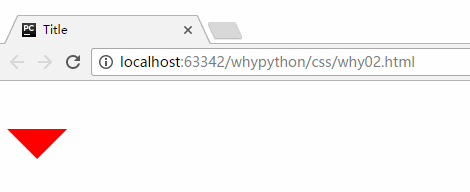
通用图标
通用图标可以去该网址找 连接
<!DOCTYPE html>
<html lang="en">
<head>
<meta charset="UTF-8">
<title>Title</title>
<link rel="stylesheet" href="font-awesome-4.7.0/css/font-awesone.css">
</head>
<body>
<span class="fa fa-cut"></span>
</body>
</html>
放到html同级目录可以写相对路径
示例效果
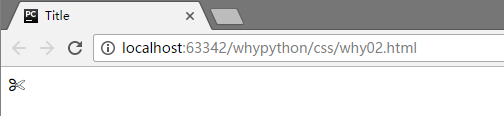
前端目录规范
- app
- index.html
- blog.html
- css
- commons.css
- script
- commons.js
- plugin
- bootstrap
解决IE浏览器img标签的图片有边框问题
img{
border: 0;
}
属性强制生效
实现方式!important
属性默认生效方式
<!DOCTYPE html>
<html lang="en">
<head>
<meta charset="UTF-8">
<title>Title</title>
<style>
.c2{
color: aqua;
}
.c1{
font-size: 32px;
background-color: red;
color: white;
}
</style>
</head>
<body>
<span class="c1 c2">wanghongyu</span>
</body>
</html>
展示效果
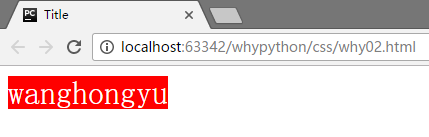
可以看到c2的aqua颜色生效了,然后我们把c1 c2换为c2 c1。
<!DOCTYPE html>
<html lang="en">
<head>
<meta charset="UTF-8">
<title>Title</title>
<style>
.c2{
color: aqua;
}
.c1{
font-size: 32px;
background-color: red;
color: white;
}
</style>
</head>
<body>
<span class="c2 c1">wanghongyu</span>
</body>
</html>
展示效果
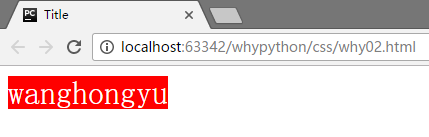
可以看到c1的while生效了所以生效方式与class中类前后没有关系。
调整style中的c1和c2的前后顺序
<!DOCTYPE html>
<html lang="en">
<head>
<meta charset="UTF-8">
<title>Title</title>
<style>
.c1{
font-size: 32px;
background-color: red;
color: white;
}
.c2{
color: aqua;
}
</style>
</head>
<body>
<span class="c2 c1">wanghongyu</span>
</body>
</html>
展示效果
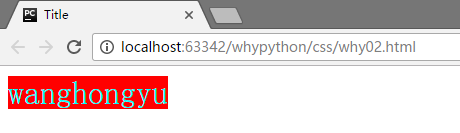
可以看到c2中的aqua属性生效了,这个相同属性生效取决于在style中顺序,在下边的生效,也可以理解为下边的属性覆盖了上边的属性。
强制属性生效
<!DOCTYPE html>
<html lang="en">
<head>
<meta charset="UTF-8">
<title>Title</title>
<style>
.c1{
font-size: 32px;
background-color: red;
color: white !important;
}
.c2{
color: aqua;
}
</style>
</head>
<body>
<span class="c2 c1">wanghongyu</span>
</body>
</html>
可以看到正常的情况下,会是颜色aque生效,而因为添加了important,颜色white强制生效。
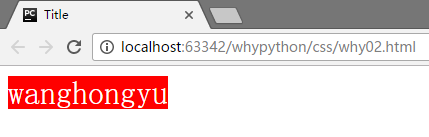
设置分栏显示
<!DOCTYPE html>
<html lang="en">
<head>
<meta charset="UTF-8">
<title>Title</title>
<style>
body{
margin: 0;
}
.pg-header{
height: 44px;
background-color: #dddddd;
}
.pg-body .body-menu{
position: absolute;
width: 180px;
background-color: antiquewhite;
left: 0;
}
.pg-body .body-content{
position: absolute;
top: 40px;
left: 182px;
right: 0;
bottom: 0;
background-color: bluevialet;
overflow: auto;
}
</style>
</head>
<body>
<div class="pg-header">wanghongyu</div>
<div class="pg-body">
<div class="body-menu">
<ul>
<li>1</li>
<li>2</li>
<li>3</li>
</ul>
</div>
<div class="body-content">
<p>why</p><p>why</p><p>why</p><p>why</p><p>why</p><p>why</p><p>why</p><p>why</p><p>why</p><p>why</p><p>why</p><p>why</p><p>why</p>
<p>why</p><p>why</p><p>why</p><p>why</p><p>why</p><p>why</p><p>why</p><p>why</p><p>why</p><p>why</p><p>why</p><p>why</p><p>why</p>
<p>why</p><p>why</p><p>why</p><p>why</p><p>why</p><p>why</p><p>why</p><p>why</p><p>why</p><p>why</p><p>why</p><p>why</p><p>why</p>
</div>
</div>
</body>
</html>
展示效果
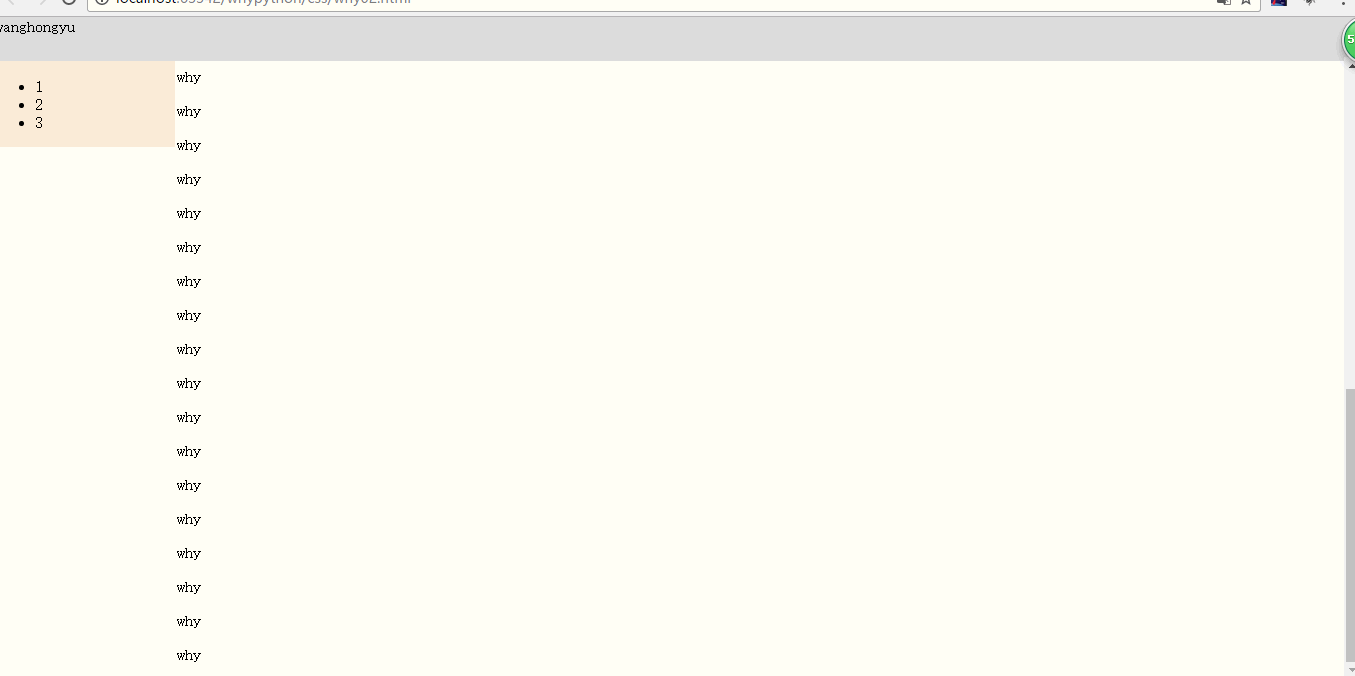
显示悬浮框
<!DOCTYPE html>
<html lang="en">
<head>
<meta charset="UTF-8">
<title>Title</title>
<style>
body{
margin; 0;
}
.model{
position: fixed;
top: 0;
bottom: 0;
left: 0;
right: 0;
background: rgba(0, 0, 0, .6)
}
.content{
height: 300px;
width: 400px;
background-color: white;
position: fixed;
top: 50%;
left: 50%;
z-index: 3;
margin-left: -200px;
margin-top: -200px;
}
</style>
</head>
<body>
<div style="height: 2000px;background-color: red">
<h1>why</h1><h1>why</h1><h1>why</h1><h1>why</h1><h1>why</h1><h1>why</h1><h1>why</h1><h1>why</h1><h1>why</h1>
</div>
<div class="model"></div>
<div class="content"></div>
</body>
</html>
展示效果
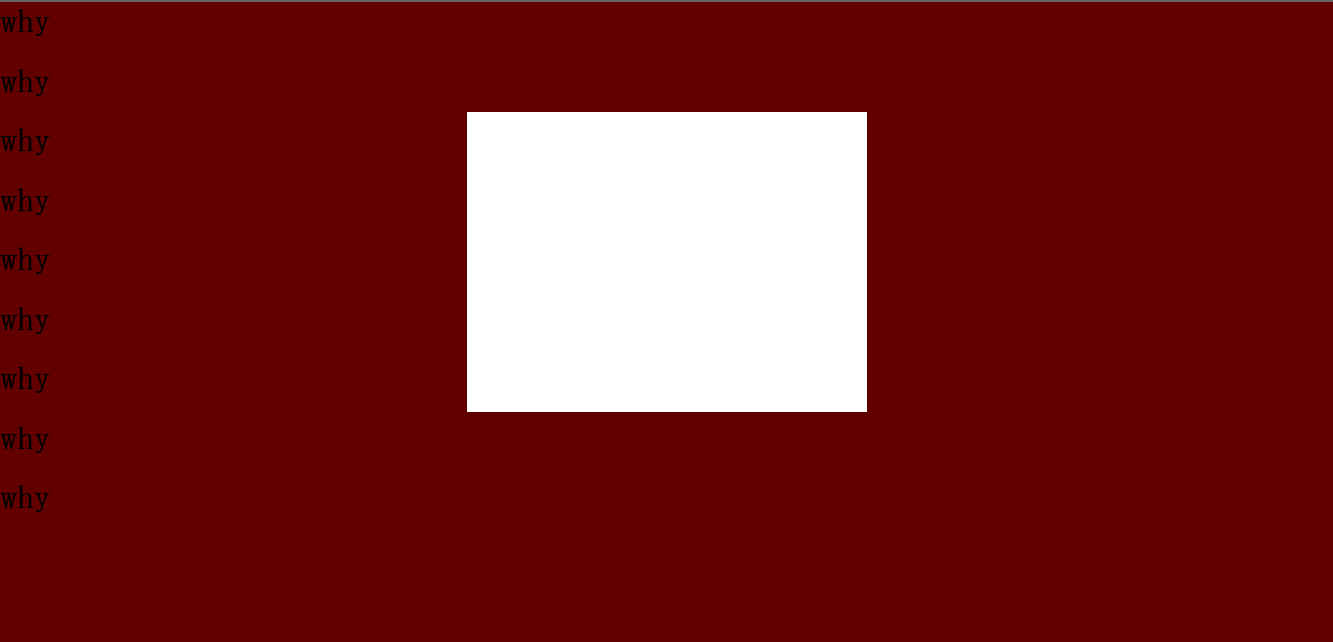
输入框
<!DOCTYPE html>
<html lang="en">
<head>
<meta charset="UTF-8">
<title>Title</title>
<style>
.user{
position: relative;
width: 250px;
}
.user input{
height: 30px;
width: 170px;
padding-right: 30px;
}
.user .ren{
position: absolute;
top: 8px;
left: 180px;
}
</style>
</head>
<body>
<div class="user">
<input type="text">
<span class="ren">R</span>
</div>
</body>
</html>
展示效果


